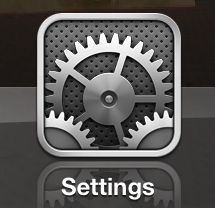 If you’ve ever handed your iPad to your young child only to have handed back a few minutes later after they’ve changed a bunch of settings or somehow locked you out of the device, here something you may like to try.
If you’ve ever handed your iPad to your young child only to have handed back a few minutes later after they’ve changed a bunch of settings or somehow locked you out of the device, here something you may like to try.
Ok so you could just not let them use it again OR you can track down the ‘guided access’ feature. You’ll find it in general settings under accessibility.
Once you turn it on you set a pass code and load up the app or game you child wants to use then press the home button 3 times….the device will be locked into using only that app until the passcode is entered.
Here are the full instructions from Apple.
Set up Guided Access
Tap Settings > General > Accessibility > Guided Access to set up Guided Access. From there, here’s what you can do:
- Turn Guided Access on or off
- Set a passcode that controls the use of Guided Access and prevents someone from leaving an active session
- Set whether the device can go to sleep during a session
Start a Guided Access session
To start a Guided Access session, follow these steps:
- Open the app you want to use.
- Triple-click the Home button.
- Adjust settings for the session, and then tap Start.
Control apps, screen sensitivity, and motion sensitivity
You can use Guided Access to turn off app controls, parts of the screen, and motion sensing. Follow these steps:
To disable app controls and areas of the app screen, follow these steps:
- Circle any part of the screen you want to disable.
- Use the handles to adjust the area.
To ignore all screen touches, turn off Touch.
To keep your iOS device from switching from portrait to landscape or from responding to any other motions, turn off Motion.
End a Guided Access session
If you’re using Touch ID on your iOS device, you can use it to end a Guided Access session. First, go to Settings > General > Accessibility > Guided Access > Passcode Settings and turn on Touch ID. Now, when you’re using Guided Access, you can end the session by following these steps:
- Press the Home button once.
- Use Touch ID.
If you’re not using Touch ID on your device, follow these steps to end a Guided Access session:
- Triple-click the Home button.
- Enter the Guided Access passcode.
Instructions obtained from https://support.apple.com/en-au/HT202612



